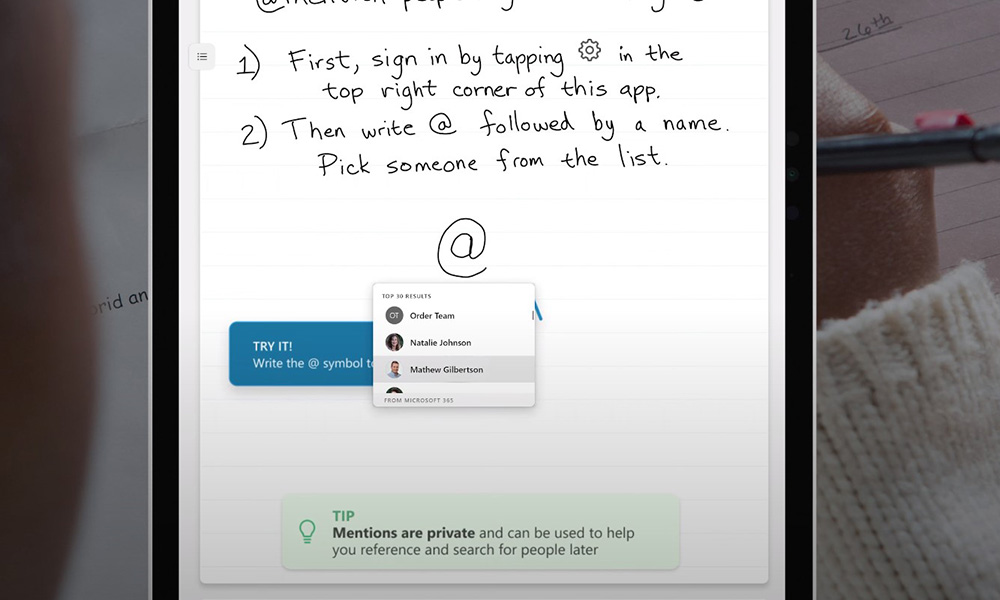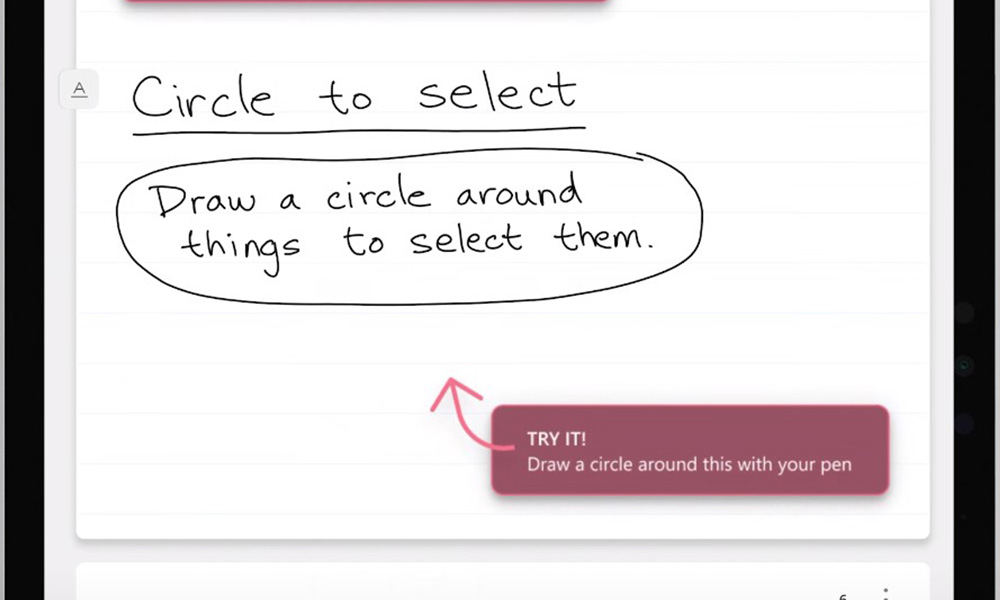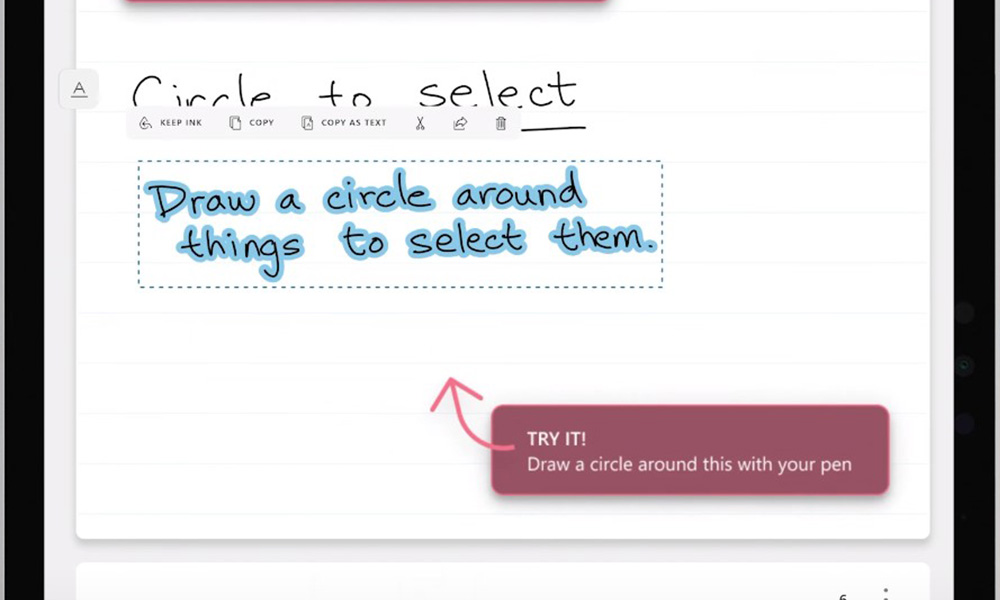When I first got a tablet back in 2002 the app that I took notes in was called Microsoft Journal. Journal was an app that came with Windows XP Tablet Edition. It allowed you to take digital ink notes on a virtual piece of A4 sized paper. Coming from physical paper into the digital world, this made a lot of sense. It was a very simple, file based, app and it worked well. As I continued down the road of digital note taking, I learned about Microsoft OneNote. I fell in love with the infinite page concept – if it’s digital, do page sizes really matter at all? – and I’ve used OneNote ever since. OneNote was a lot more advanced than Journal. It had direct Outlook integration and it could host files like PDFs and Word Documents. So the original Microsoft Journal was an important stepping stone for me into OneNote.
Now here we are almost 20 years down the track and the Microsoft is revisiting the original concept of Journal. The new Journal is a really fascinating inking app that’s lots of fun to use and we’ll take a look at it in this article. But before we get into the details, what is “Microsoft Garage”, and what does it mean for Journal?
Microsoft Garage
The Microsoft Garage is a project within Microsoft designed to help employees turn ideas they are passionate about into reality. Some examples of projects you may have heard of include:
- Snip, which later went on to become the Snip and Sketch tool that has replaced the snipping tool in Windows 10.
- Mouse Without Borders, an app that allowed you to use your mouse across two or three PC’s connected together virtually.
- Arrow launcher, which we now know as Microsoft Launcher for Android.
- Presentation Translator Tool, an add-in for PowerPoint that allowed you to simultaneously stream live captions from your presentation into 60 different languages at once.
- Find Time tool, a very useful tool that automated the difficult process of finding a mutually agreeable time for meetings, which is now a dedicated outlook add-in. Kevin Stratvert was one of the initial team members on that project – and you might recognize him for his now popular YouTube Channel.
Microsoft garage has been the kick off point for a lot of interesting products from Microsoft. Some of their projects have gone on to become products in their own right; like the Microsoft Launcher, and the Find Time Outlook add-in. Many Garage Projects were retired and are no longer available, but their technology and the ideas behind them have gone on to appear in mainstream products. For example, the ‘Snip’ tool is no longer available, but its ideas are represented in the Snip and Sketch app that’s now built into Windows 10. The presentation translator tool for PowerPoint is also no longer available, but live translated captions are available in PowerPoint – although only for one language at a time. In these cases the tools were released as a proof of concept, and they’ve gone on to become apart of the mainstream products.
Journal. What is it?
So let’s take a look at the Journal app and then we’ll discuss where I think it’s going.
The Journal product page on the Microsoft garage website calls this app an INK first experience. It’s a simple premise, and as we’ve discussed in our recent series on the Science behind the Surface Pen it’s incredibly important. We really need tools that support our thinking and inking with minimal distraction. The last thing we need is technology to get in our way when we’re trying to focus on important ideas.
The product team says that Journal “super powers your everyday writing, enables new gestures to keep you in the flow, and provides new ways to search and filter to find your content.”
The Journal app re-embraces the page paradigm. To a long-time digital note-taker like me, these physical page borders are outright annoying. But, when you’re moving from physical pen and paper to digital pen and paper this makes a lot more sense. I can overlook my issue here though because there’s a lot of cool stuff in this app. And if you’re new to digital note taking, this is a good stepping stone.
Try it for yourself!
To download the Journal app, open up the Microsoft Store and search for Journal. Once you’ve got Journal installed and open, sign into you Office 365 account. If you’re signed in, you’ll be able to start meeting notes pages with ease, just like you would in OneNote.
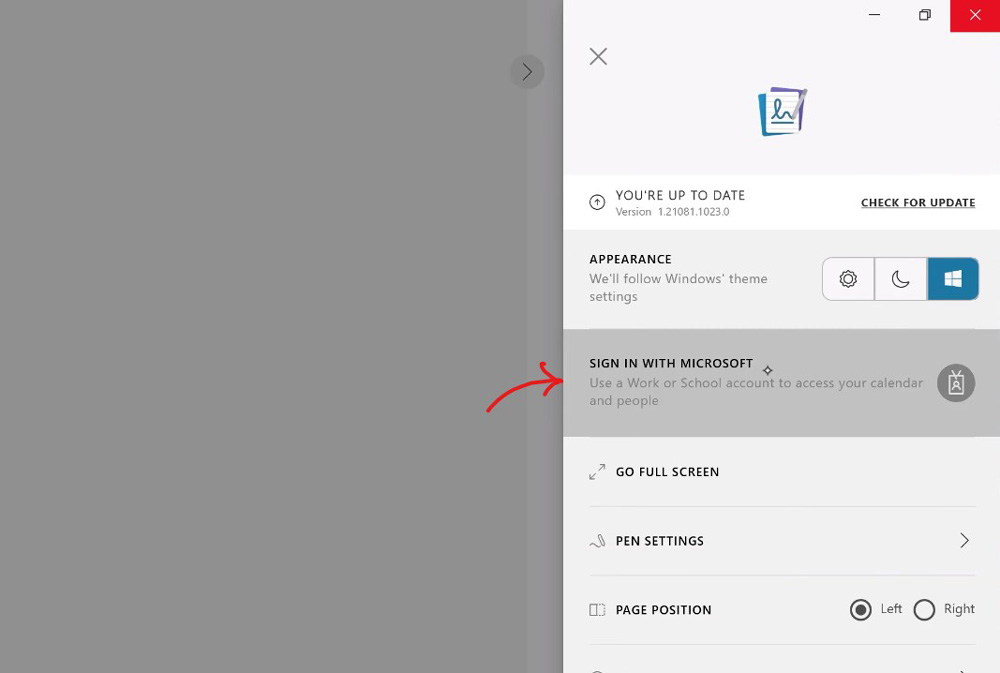
Journal and AI
As you start to write notes on your Journal page AI is going to work in the background. If you simply underline a sentence it becomes a heading . Use bullet points, stars and highlights and AI will recognize it. Your content on the page wont actually change, but the AI has flagged that you’ve created a bullet point or a highlight. This will be especially useful for searching.
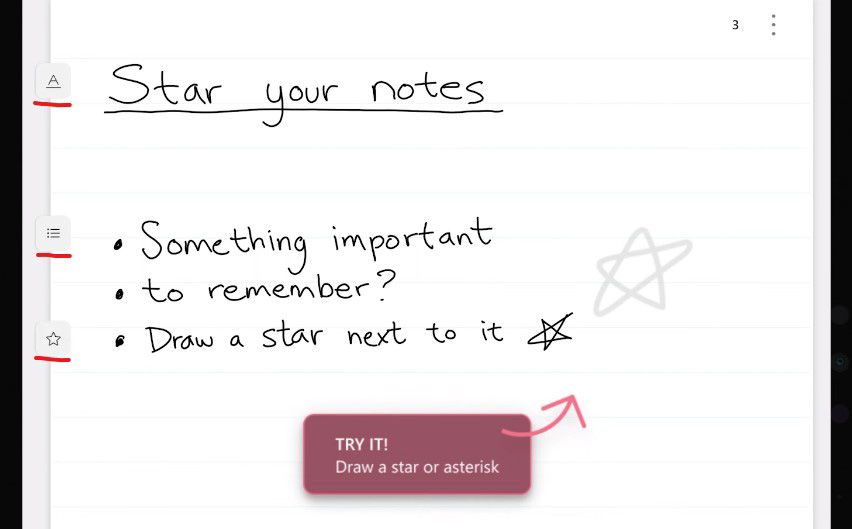
M365 Integration
Writing the @ symbol when signed into your Microsoft 365 account allows you to pick a colleague’s name from the meeting that you’re attending or from the full list of your organization. This doesn’t send that person a message or a task it simply puts their user icon on the page so that you can easily find it later. So you might write, “remember to ask @Brett”, and it would put a little icon there for the persons name.
New Pen Features
Circle a word, a sentence or a paragraph with your pen and it becomes a selection that you can move around resize and reorder. This is much simpler than holding the button on the side of the pen to select. If you make a mistake you can simply scratch it out with your pen, rather than having to turn your pen 180 degrees to erase. This is a feature that comes from the original OneNote desktop app, and it’s still there if you know where to look.
Like in many windows apps, Journal treats touch inputs differently to pen inputs. You can tap on a word with your fingertip to select it, tap again to expand the selection to the sentence and tap again to expand the selection to the paragraph. This is a clever and easy way to select content.
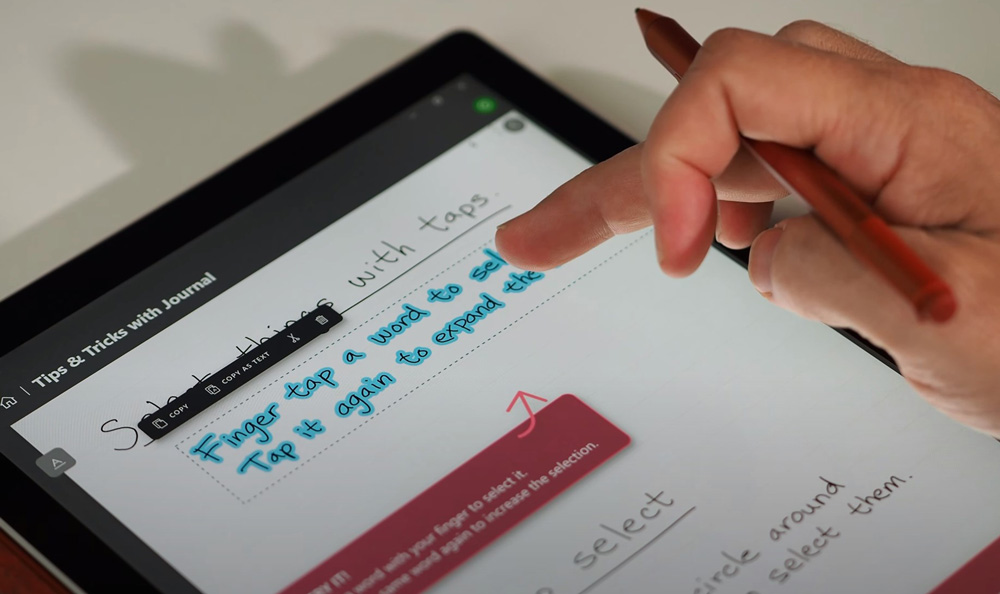
Simple Design
There is a toolbar at the bottom of the page that allows you to select from pens, pencils and highlighters. You can change the thickness of the tool and also select from a simple, limited set of colours. There’s an undo and redo button and there’s also the ability to import a PDF to write on. This will be handy for students who often want to mark up PDF content.
I recommend using the Journal app with your Surface Pro in the portrait mode, because the A4 page layout very closely reflects the size of the surface screen in portrait mode. And in this mode you’ll have a distraction free page to focus on.
Powerful Search
Once you’re done taking notes, try out the search function in Journal. Similar to OneNote, Journal has built in handwriting recognition. While you write, Journal converts your notes to typed text in the background, enabling easy search. When you click on the search button you can either type in the search field or hand write into it and find content in either a page view or a summary card view. And you can filter your search results to include some of those clever automatically detected elements such as headings, at mentions, highlights and bullet points.
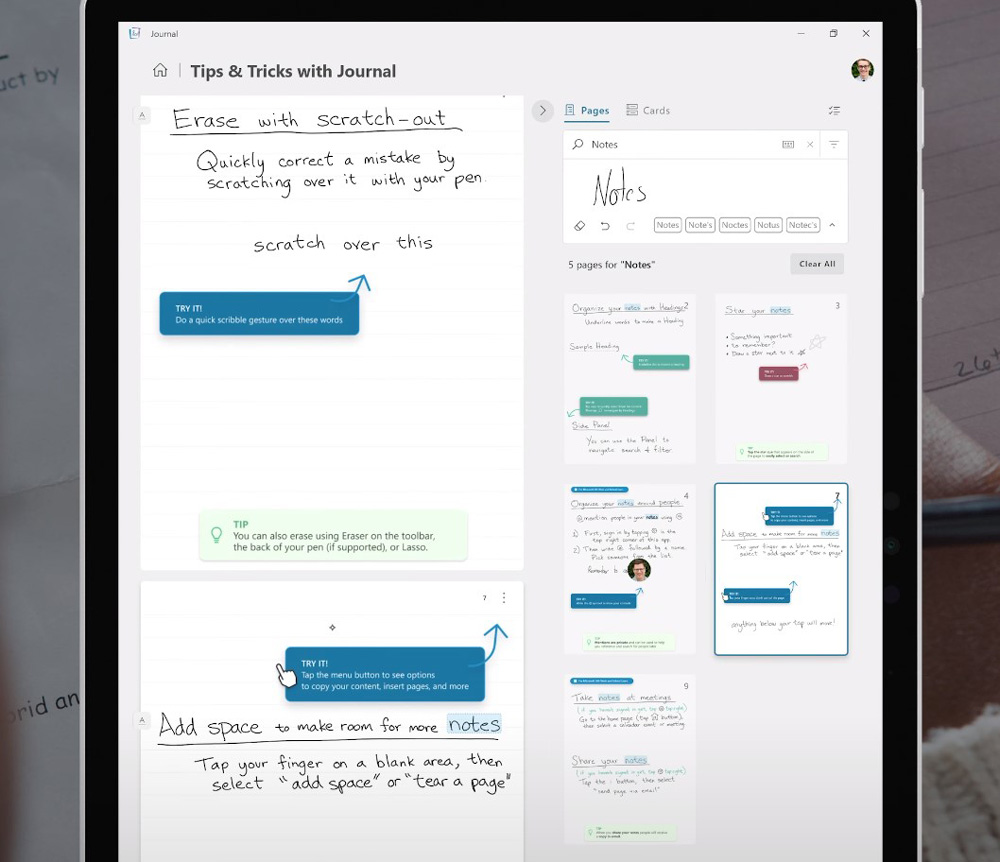
Personal Sharing
Journal allows you to email your notes directly from the page. Select some content and click on the share button. Your selection will be sent as a picture, and there’s a space at the bottom to write an handwritten ink message. It’s a very personal way to send somebody a note. The email process is seamless and simple, so this is a handy way to leverage a digital note.
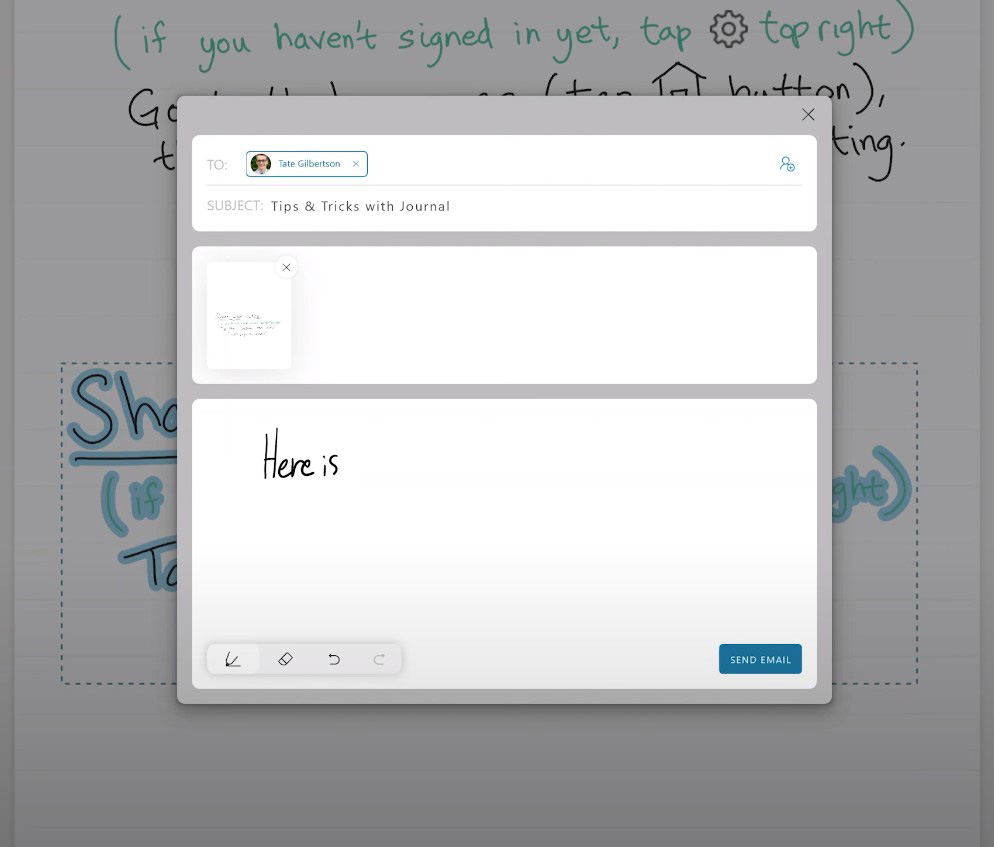
Should You Use Journal?
So Journal is a very interesting and fun personal notetaking application. I highly recommend that you download it from the Microsoft Store and try it. I personally love those ink gestures, the AI integration and the simplicity of this app. It will appeal to students and personal note takers.
Because of the limited page size, it’s not a great app for brainstorming and ideating. We have the Microsoft Whiteboard and OneNote for that anyway. Journal is really best, as the name suggests for journaling.
Where does Journal fit in?
But where does Journal fit in the overall Microsoft ecosystem. It’s really hard to say at this point in time. Will this product leave the Microsoft garage become a product in its own right? I hope so! Time will tell.
Is Journal designed to replace Microsoft OneNote or superseded in some way? Probably not. Whilst there’s lots of cool ideas in here, Journal currently does not support note sharing or collaboration apart from sending snippets by email. That’s not what it’s designed for, it’s designed for personal notetaking as designed to be very simple. But, we would expect to see the inking experience and concepts demonstrated here to improve the inking experience in products like OneNote, Word, Excel, PowerPoint and Whiteboard over time.
And I think that a product like Journal is a really important stepping stone for people moving beyond the physical realm for notetaking. In those first few years of digital notetaking it will make sense for people to stick with the A4 sheet. But since you’ve never really been able to collaborate on physical paper, it might be some time before you have the desire to introduce note collaboration into your digital repertoire. Once you’ve made the transition to a digital paper journal, the leap to working in a product like OneNote is not so large. So I think that Journal has an important place on your device already.