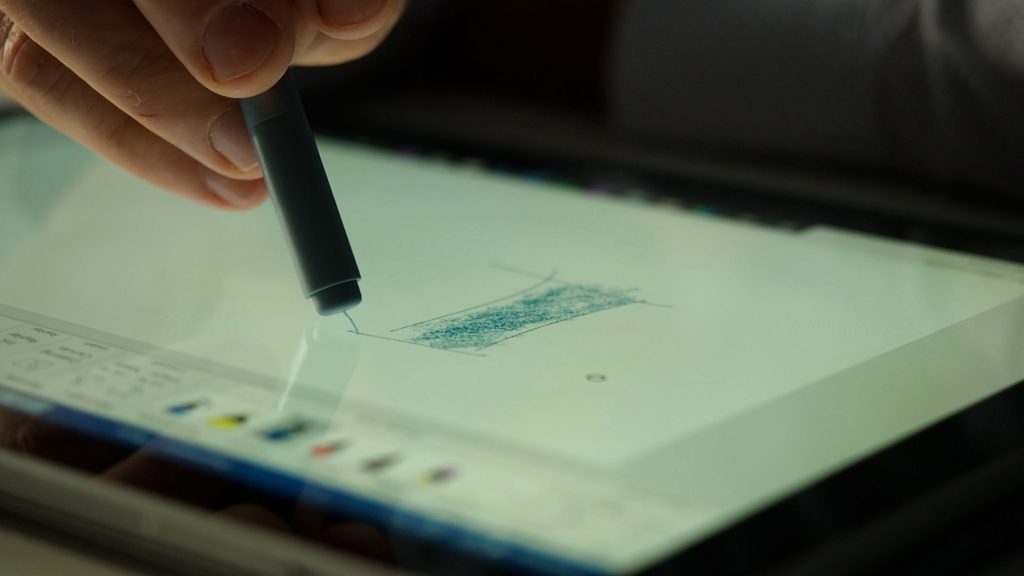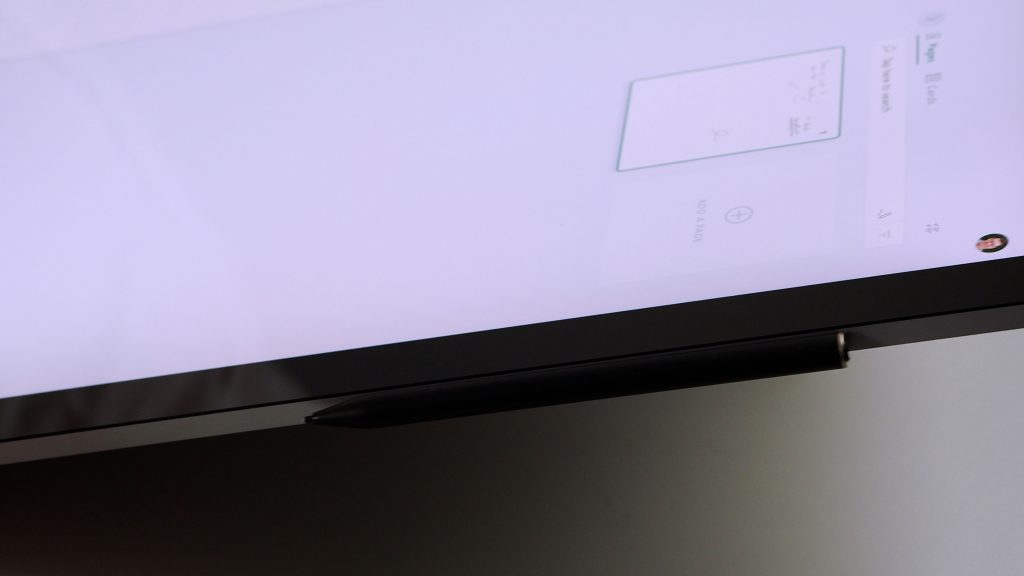I have a digital pen problem! There. I’ve said it. Ever since I got the Surface Pro 4 I’ve been on the lookout for alternatives to the Surface Pen. I’ve made a video about Surface Pen alternatives before. And I’d almost given up, until now! This might just be the Surface pen alternative. So I’m excited to share this post with you.
Let’s talk about Surface Pens
Surface Pro 3 Pen. I really liked the Surface Pro 3 pen. Since I’m a notetaker, not an artist, I really don’t care about things like tilt sensitivity or latency. What matters to me is the feel on the screen, the noise of the pen and the functions – like the eraser, and lasso select. The Surface Pro 3 pen had two buttons on the side, one for erasing, and one for right clicking or lassoing content (depending on the app you were in).
Surface Pro 4 Pen. When the Pro 4 came out with a new pen – it had an eraser on the back. And it was a great pen, with a magnetic screen attachment, 4 times the battery life (12 months up from 3 months) and a new pen tip system. But I actually missed the old Pro 3 pen a little.
Current Surface Pen. People love the eraser on the current Surface Pen. It actually was a stroke of genius the way the Surface engineering team designed it. I remember one of the Surface Pen engineers telling me that they had an a-hah moment during user testing of that pen. One of the user test group was using the Pen on the Surface Pro 4, and they turned the pen around and erased something from the screen, then wiped across the screen to remove the leftover bits of eraser that they automatically assumed were there. Even though I hate the modern use of the term, it’s what you might call “intuitive”. Meaning, it worked just as they expected it to.
Surface Pens have room for improvement
But once you’ve used a digital pen as long as I have, you start to realise that improvements can be made with a digital pen. That is when you break free from what you did with the physical equivalent. It’s actually much faster to erase using a hardware button on the side of the pen. Why? Because it requires only a small movement of your fingertip. This is compared to twisting the whole pen 180 degrees. Which is what you’d do with the physical equivalent.
I mean the 180 flip is still much better than erasing with the Apple Pencil (most of which have no erase functions at all). But erasing is a very common thing when you’re creating in a digital space. So being able to erase with just a slight finger movement onto a hardware button that you can feel is the ultimate in speed and control. That said, when the Pro 3 pen ditched efficiency for skeuomorphism I was a little disappointed.
My quest for the best Surface Pen alternatives
Over the years I’ve tried lots of alternatives to Surface Pens. One of our previous Youtube videos was on pens like the Wacom Ink Bamboo Smart Stylus, the Adonit Ink and Ink Pro. And there is a more recent blog on the Adonit Ink M pen. When I see new ones online, I often get them in to try out.
A number of them have had multiple side buttons just like that original Surface Pro 3 pen. But they’ve always been let down in some other way. Most did not have the magnetic attachment points that they Surface Pro 4 pen had, so they could not be easily kept on the device. Some had quality issues, cheap plastic feel, and hard noisy plastic pen tips.
Just another Surface Pen alternative
I got a weird little one from Amazon the other day. On the box it says “S-Pen”, even though it won’t work on my Samsung Galaxy Note. On the product itself it says that it’s an iPencil. It has no buttons at all, no eraser and no magnetic attach. It’s also got a proprietary charge connector. I guess it’s actually trying to be an Apple Pencil… Yuck!
I give up. Surely there is a pen that gives me the efficiency of that Surface Pro 3 pen, but with the magnetic attachment and great quality feel of the current Surface Pro pen.
I’d almost given up on Surface Pen alternatives until…
But then a couple of days later, the Rena Pencil. It’s made by Renaisser, and the product name is Raphael 520. It was recommended to me by Justice from Tablet Pro. He’s been singing the praises of this pen for a couple of years now, and I’ve had it sitting in my Amazon shopping cart for nearly a year! But even with Justice’s recommendation I still had little hope for it. I’ve been let down by so many pens with promise. But I eventually got around to ordering the pen from Amazon, and as usual it arrived quickly.
As I took it out of the box, It felt solid in the hand. And I noticed that it had a pen tip that looks identical to the standard Surface pen tip. Immediately it felt good on the screen of my Surface Studio. Looking closer, I saw the two button setup that I’ve wanted back since the Pro 3 pen. And then it magnetically attached to the side of my Surface Studio!
Could this be the best Surface Pen alternative?
Could this be the pen I’ve been looking for?! Perhaps. But not without its flaws.
It’s a rechargeable pen, which seems like a good thing. But this pen needs to be switched on by pressing the right click button. And that is actually a bit annoying. The Surface Pro pen turns itself on and off using an accelerometer and a timer. In saying that, this pen does turn itself off like the Surface Pen after 10 minutes of inactivity. There is a very visible LED indicating that the pen is on.
It charges via Micro USB from the top. About 15 minutes of charge and the battery was full. And I was using it happily. The Surface Pro X pen is rechargeable too of course. But it maintains its charge whenever it is tucked away in it’s keyboard slot. So you never really need to think about it. And that’s really the only issue with this pen – having to turn it on and charge it – but hopefully it’s not a show stopper.
The only Surface Pen alternative I’ve found that has this…
The other thing that this pen has is tilt sensitivity. I don’t personally need that, but none of the other Surface Pen alternatives that I’ve found have that function at all. Upon checking, I found that it actually does use the same pen tips as the current Surface Pro pen. So replacement tips like these also fit this pen.
And in the box, there is a set of 3 harder pen tips if you prefer a harder, faster tip feel on the screen. There’s also a USB cable for charging.
There are several versions of this pen. It comes in a number of colour options too. There is a version that works on the Surface and and even mimicks the first generation iPad Pencil. I also picked up one of those and tried it on my iPad mini. It works pretty well, although the buttons on the side do nothing on the iPad. And there is a newer model with a Bluetooth launcher button just like the Surface Pen.
Would I buy it if I wasn’t reviewing it?
Yes, I would buy this pen. Even if I wasn’t reviewing it. This is the first Surface Pen alternative that I’d consider superior to the Surface Pen for note taking. That is apart from the minor annoyance of having to turn it on. It’s half the price of a Surface Pen on amazon. It has a great button setup, it feels great and it attaches to the side of the Surface nicely. So if you’re considering a second, a backup or a replacement Surface pen, this may be the pen for you.