A new feature that has arrived with Windows 11 is Widgets! Widgets are effectively apps that give you access to information at a glance – like you’re calendar, or the weather. We’ve been using these for so many years on Android phones and tablets, now they’re even on Apple’s iOS after years of resistance. Now they’re on Windows 11 too!
In Windows 10, we had something like Widgets with Live Tiles on the Start Menu. But there wasn’t a lot of flexibility there. Mostly live tiles ended up being a distraction. You’d spend 10 seconds looking for the app you wanted because it kept changing its face!
Live Tiles are dead. Long live Widgets!
Anyway, Live Tiles are gone, and Widgets are here. There is a dedicated widget button on the taskbar, there is a touch shortcut – swipe in from the right edge of the screen – and a keyboard shortcut – the Windows Key and W.
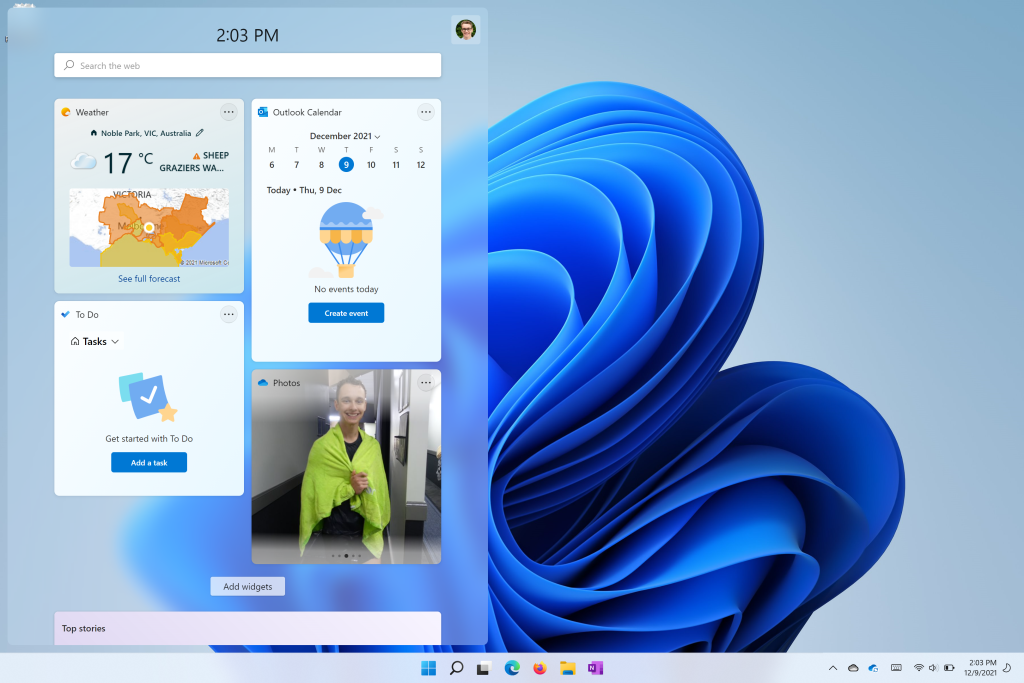
At the moment, there is only a limited set of in-built widgets for Microsoft Services. But we think that Microsoft has plans for this space. We hope to see widgets from other apps, and maybe even websites show up here in future.
Customise your Widgets
There are two ways to access the widgets that are available: First is to click on the button that says “Add Widgets.” Or you can click on your account icon in the top right. They both take you to the Widget settings page. You’ll see a list of available widgets here.
It’s very handy to be able to glance at your task list – so if you’re using Microsoft To-Do then add this one and you’ll see your task list at a glance! If you’re using Outlook.com or you have your email in Office 365 than you’ll also want the calendar widget. The weather widget is handy too. And if you store your photos in OneDrive you can add the OneDrive widget and see your photo history with “on this day.”
Remember, if you have an office 365 account of any kind you have at least 1 Terabyte of Storage in OneDrive to use, so it’s a handy place to have your photos?
The current problems with Widgets
But there are a few problems with widgets that I do hope Microsoft address soon. Firstly, you can currently only use the account that you sign in with to access To-Do and Calendar. That’s a problem if you – like me – have separate work and personal accounts, so I hope that they add some flexibility to this. It would be ideal for them to add support for Google and other accounts too.
The second issue I have with this space is the news feed. On your work productivity device, the last thing you need to see is this poor quality news feed. For example, today on my news feed, they have a link to an article titled “20 movies that are supposedly cursed”… Right under my calendar. I mean, c’mon Microsoft. This has no place on my PC, and I can’t remove it. You can somewhat customise it by clicking on personalise your interests back on the widgets settings page, but seriously?
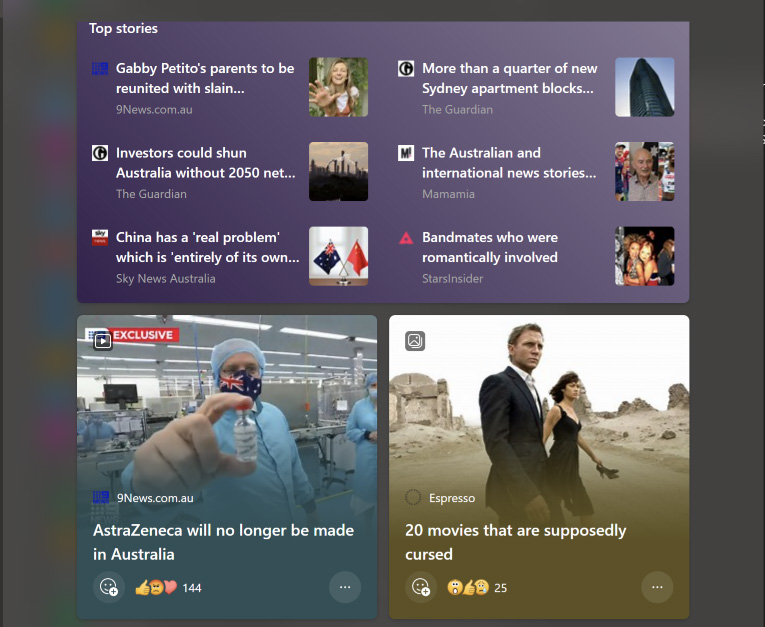
There must be some vested interests at Microsoft who have managed to hang onto this space for the newsfeed, but it’s time for this to go. It’s garbage. And currently there is no way to remove it. My strategy is to add as many widgets as possible to the space so that I can’t even see the news feed. But I’m sure that many people will reject widgets all together on Windows because of this. Microsoft, if you’re listening. Give. It. up!
Make your voice heard!
And just in case they’re not listening, here’s a link to the Windows Feedback hub. If you’re like me and you want useful widgets, but you think that this newsfeed has no place in Windows, then you need let your voice be heard! Go to the feedback hub and vote to have this removed from Windows forever!
Future improvements?
And lastly, as I mentioned, the list of widgets is very limited right now. We’ll put this all down to version one, and we’ll hope that despite the negative feedback and lack of use that will come along with that newsfeed – that they don’t give up on it. It would be ideal to see integration with other apps, and even web services.
So keep an eye on widgets and make sure that you’re subscribed to our YouTube channel to keep up to date with Windows 11.






