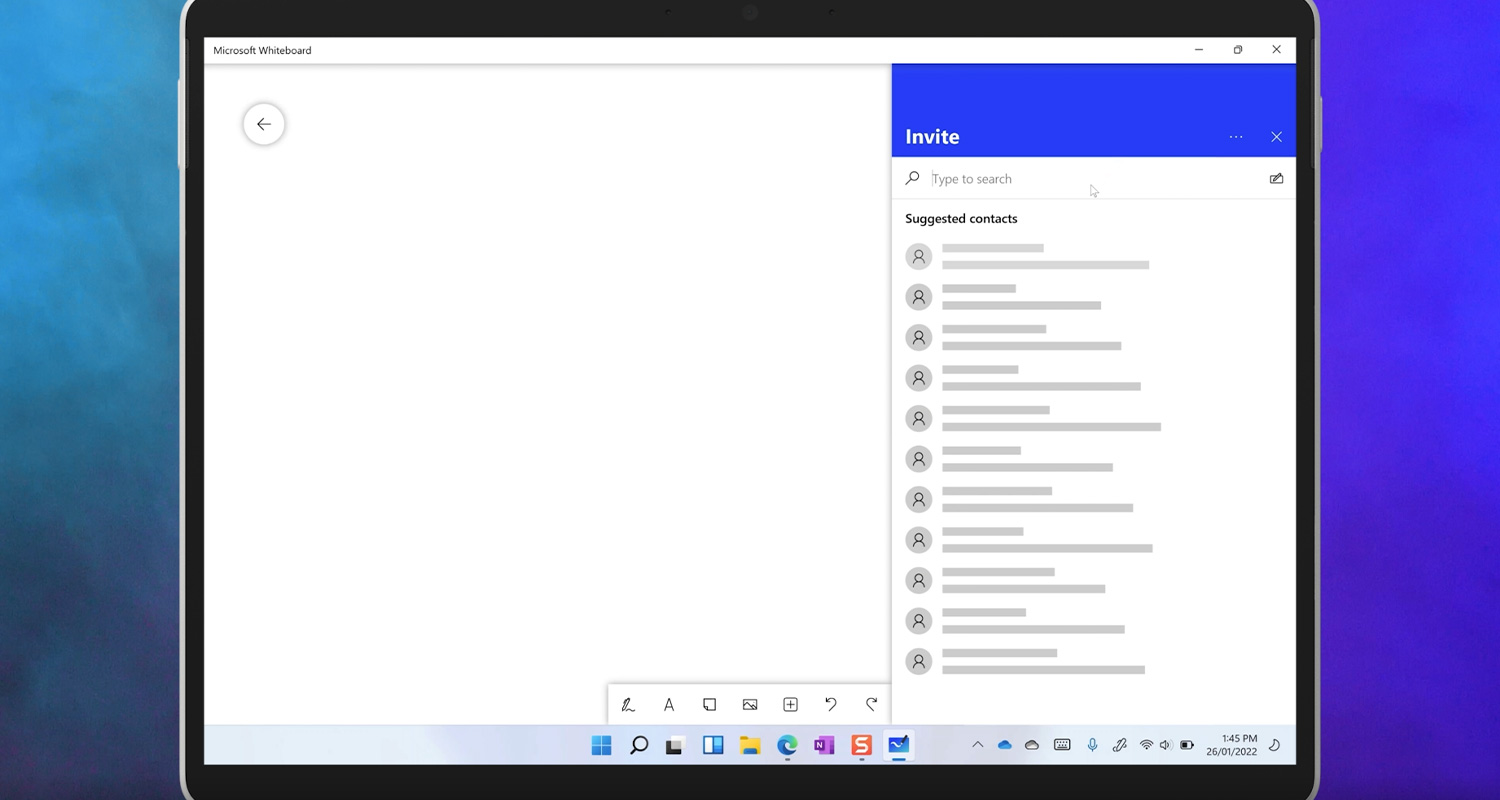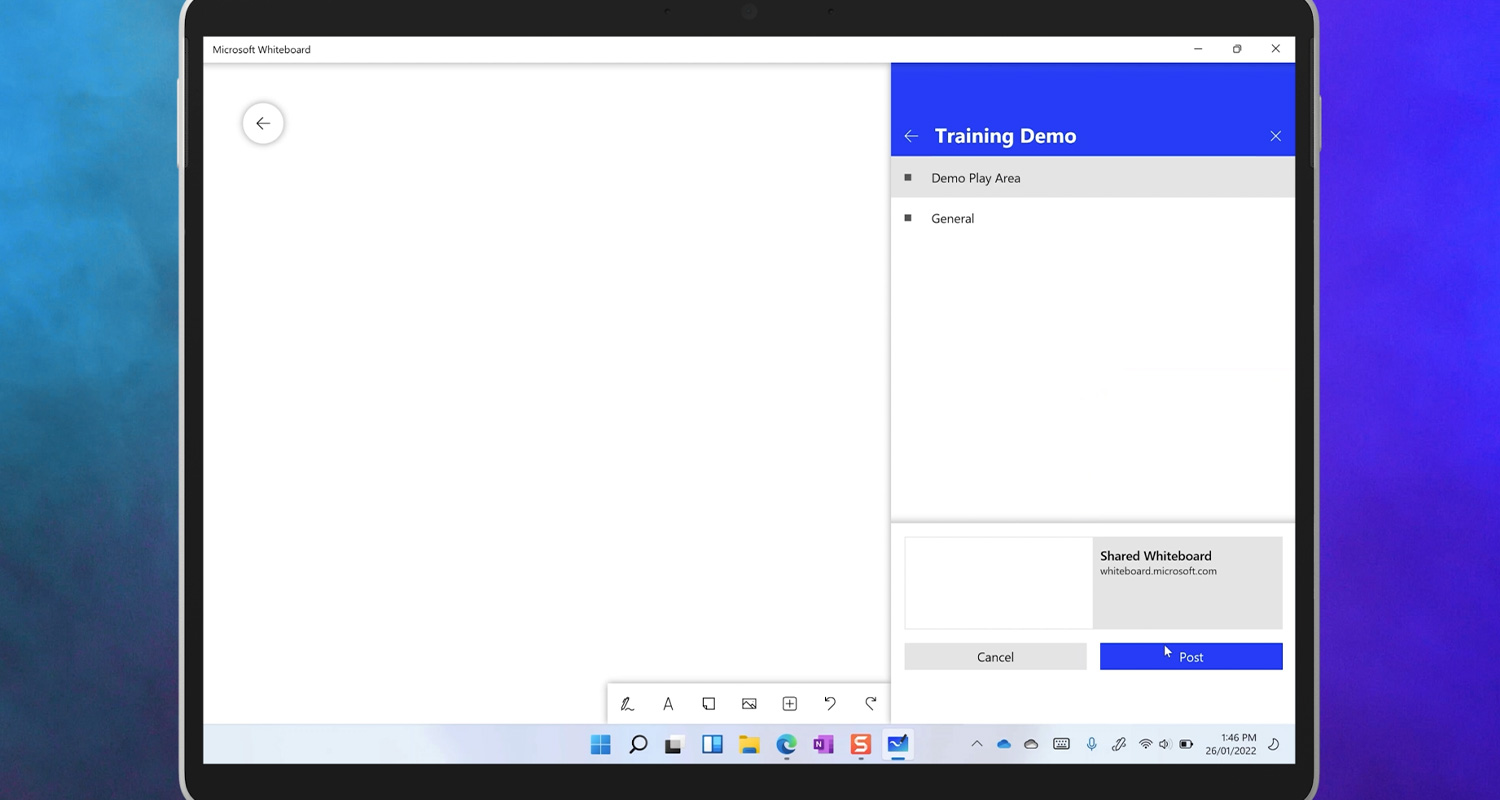One of the most important and yet overlooked pieces of work that needs to be done in any team is whiteboarding. Have you ever noticed how high performance sports teams use Whiteboards to strategize? There’s an important reason that they do, and that you should too.

Using a pen on a whiteboard is a visual and spatial task that stimulates big picture thinking. It’s called big picture thinking for a reason, and you can find out more about that in our video series; “the Science behind the pen.”
The low formality nature of hand drawn words and diagrams encourages discussion and thinking. Whereas typed words encourage format thinking; that includes a focus on spelling, and grammar. If you type your ideas, and share them, people will often just correct your spelling.
The science clearly shows that our best thinking is done in a low formality, visual and spatial format. The quality of the conversations you have as a team in this planning and ideas stage, before you start the work, will determine the outcome and the quality of the work that gets done.
That’s why in most offices you’ll find people with notepads and pens, or using a whiteboard or flipchart. The trend is that people are using these less, and tend to type more today. But that’s a bad idea. When you try and solve problems with a keyboard, you simply won’t be able to achieve your best.
So how do you whiteboard with your colleagues when you’re not in the same room? Well if you use teams, we have the Microsoft Whiteboard that works with teams in three different ways.
Share from in a Meeting
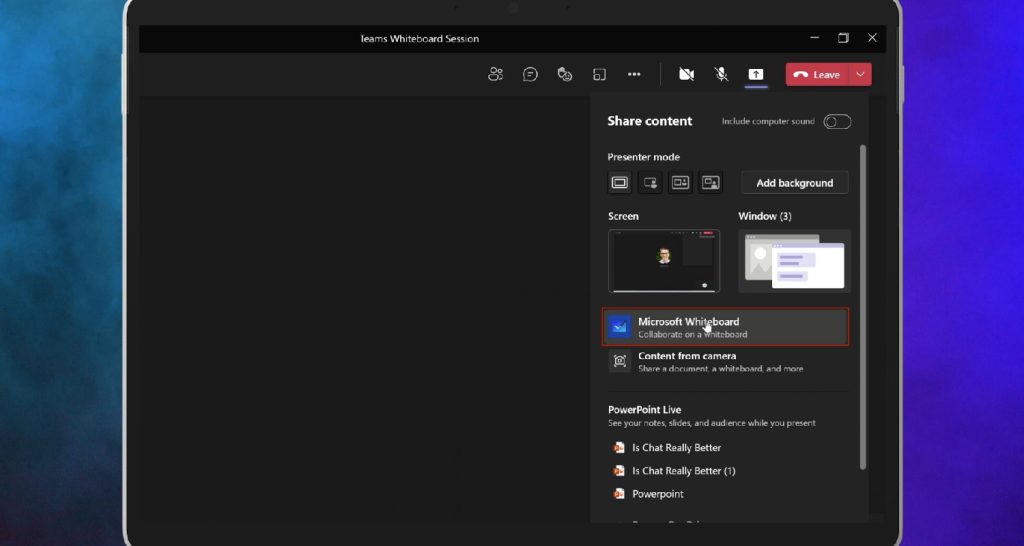
Firstly, if you’ve sent out a meeting invite to your Team, in join the call you might notice in the share menu that a whiteboard icon shows up. If you click it here, everyone who on the call will see and participate in the whiteboard that gets created. If you have the Microsoft Whiteboard app, you can even open it up directly in your own app, separate from the call window.
As of today, this does not work for people who are outside of your organization. However, this is on the roadmap to open up soon.
Share from Whiteboard Directly
So that’s the first way to kick off a whiteboard. The second way is to go to the whiteboard app and start a new whiteboard. You can download the Whiteboard app from the Microsoft Store, or go to https://whiteboard.microsoft.com/.
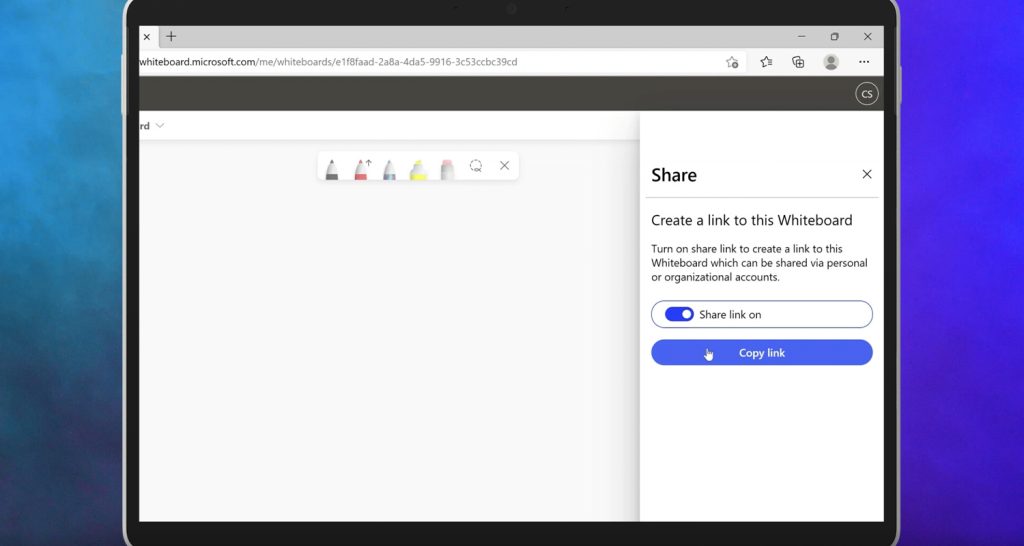
When you create a new whiteboard, there will be an option to invite others to share the whiteboard with you. Currently in the case of the web app, you can copy a link to the whiteboard and share it with anyone, though this will change with an update soon.
If you’re using the app, you’ll also be able to invite people by name to participate in the whiteboard, and this will send them an email invitation. You can also post the whiteboard directly to a team by selecting the hamburger menu in the top right, and clicking on “post to Teams.” You can select the Team, and the channel, and the Whiteboard app will post a simple link to the Whiteboard there.
Personally, I think it’s better to copy the link, and put your Whiteboard link into a post that explains what it is, and why it’s there, in more detail.
Incorporate the Whiteboard in the Team
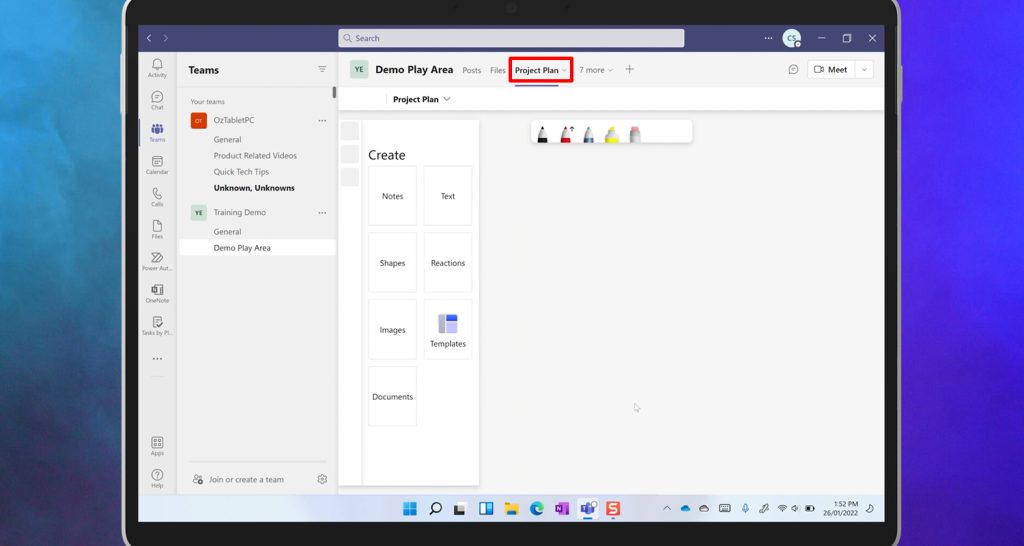
And thirdly, and this is one of my favourites, you can create a whiteboard as a tab at the top of the team. Imagine that you had a whiteboard discussion to kick off your project. All of the thinking and inspiration is reflected on that whiteboard. But typically you’d have to take a photo of it, and then wipe it all off. It becomes static at that point, and it’s hard to refer back to.
But what if your whiteboard could live on and evolve through the life of a project? A digital whiteboard allows you to create with low formality ink notes and diagrams, pictures, screen shots, documents, and slides for reference. And it allows you to create with people who could be streets, or continents away from you… Synchronously, together at the same time, or asynchronously like in Good Will Hunting.
So there are 3 ways that you can achieve, big picture thinking and clarity with your Team, with a whiteboard in Teams. What are you waiting for? Go get your team thinking, brainstorming and talking. In our next part of this Teams series, we’ll be discussing the next step – which is planning.