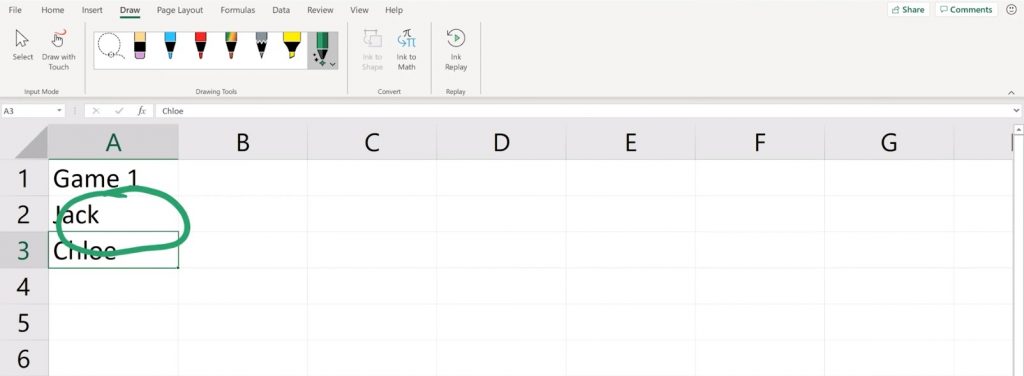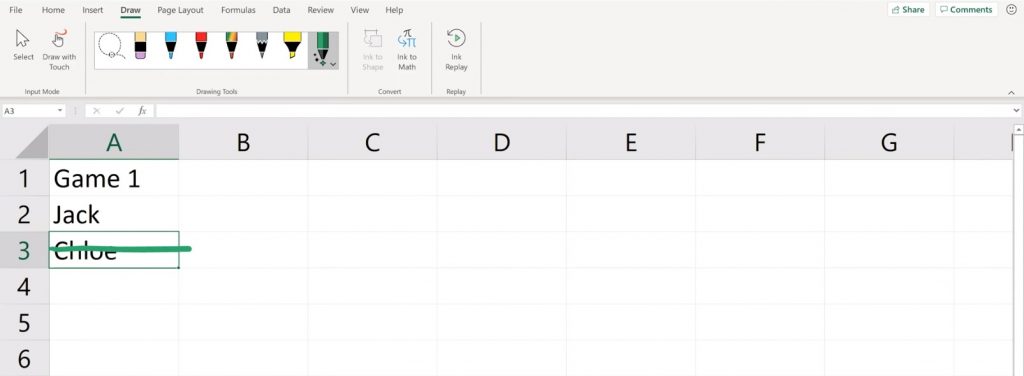Pen and paper is such a simple and easy way to capture data . It’s age old, tried and tested. But you run into issues, when it comes to working with the data that you collect. Using pen and paper to capture data means that to work with it you’ll need to re type it into something like an Excel spreadsheet. Further, that rework process is prone to error – commonly known as transposition error. And if you left the data alone in its original form on pen an paper, well, it stays there. There’s not much that you can do with it. You can’t add it up, can’t analyze it, and you can’t share it; at least not easily.
What if you could combine this age old simple method of capturing – data pen and paper – with an Excel spreadsheet?
Well now you can because the “pen and ink” team at Microsoft Office created the Excel action pen. It’s available to Office 365 subscribers with the latest version of Excel.
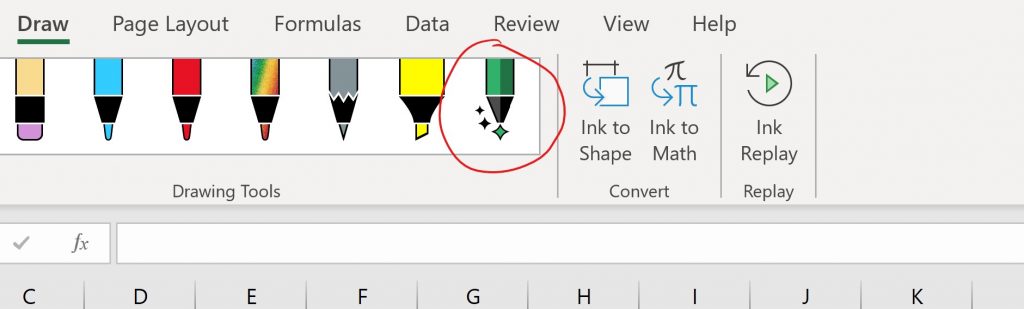
Using the Action Pen
This tool introduces a more direct, simple way of entering data in excel. Notice on the draw menu that there is this new tool called the action pen. This tool allows you to Enter data directly into cells with your handwriting. It uses handwriting recognition to convert your handwriting to text, inserting it into the cell.
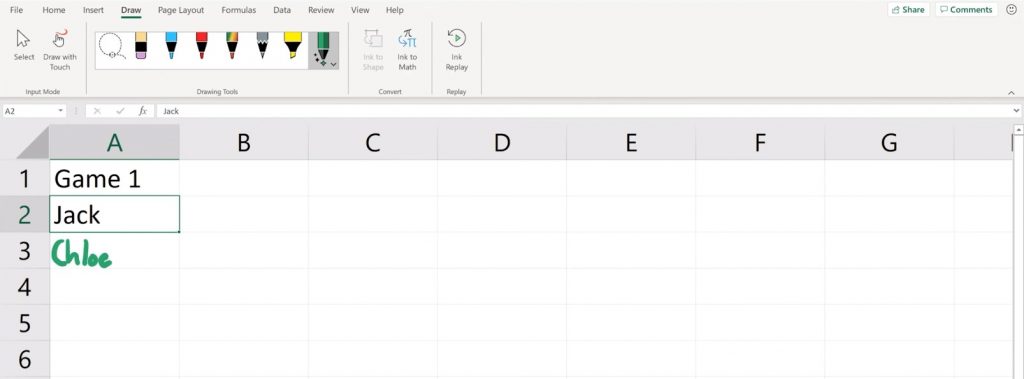
It not only enters data either. You can select multiple cells with the action pen by circling them. And you can delete content from a single cell at a time by striking it through.
At times I found this new action pen to be a little clunky and slow to start, and that will probably improve as this feature matures. But if you think about it, it’s still faster than writing on paper and then typing that into Excel.
Make sure that you try it out with your Surface pen. If you have any feedback about the feature, positive or negative, make sure that you click on Help in Excel and click on Feedback.