Although it does not appear so by looking at the Task Manager, it turns out that most office 365 apps now run native ARM code on Surface Pro X. That means that Microsoft have compiled their Office 365 code for processors like the SQ1 and SQ2 chips in devices like the Surface Pro X, so that it does not need to be emulated.
Now, for compatibility reasons, the Office apps appear in the task manager as 32Bit apps. But they are running native code! That means that there’s a lot less work for the processor, freeing up resources and making things run faster.
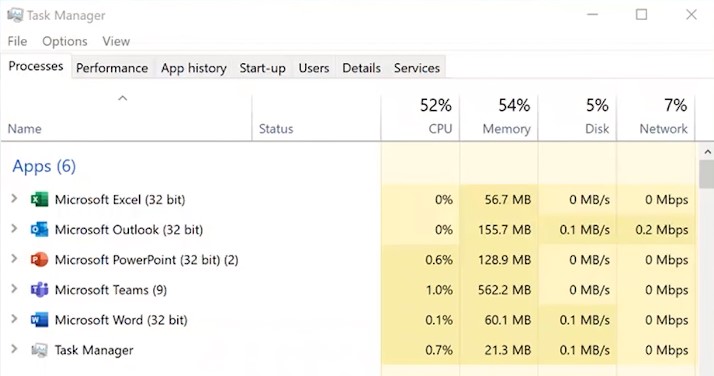
And fast they are! Outlook, Word, Excel, PowerPoint, and OneNote work very well on the Pro X.
The holdout though, until now, has been Microsoft Teams. Up until late October, we’ve had to run a 32Bit x86 version of Teams on the Pro X.
Why Teams is Different
Team’s performance can be a compromise at times on many mobile devices. It’s written on a multi-platform framework called Electron which makes it very easy for Microsoft to deliver a consistent look and feel experience across Windows, MacOS, Linux, the web, and mobile. The issue is; it adds a fair bit of overhead in terms of processing and memory which can be problematic on many computers.
My Experience with Teams
In my recent 10 month review of the Surface Pro X, I said that Teams runs fine on the Pro X. Which it does. But the performance wasn’t stellar. It was usable.
I did a lot of calls using Teams on the Pro X and they worked pretty well. I sent messages in channels and chats, no problem. The times when I did notice some slowness was when I tried to edit or open documents directly from Teams and the office online apps within the Teams window. It was annoyingly slow.
But I saw on Twitter a number of people talking about the ARM version of Teams going live, so I decided to go and try and manually get it.
Getting Teams on ARM
If you have Teams on your Surface Pro X, it’s probably now running the native version. The update is automatic.
To check if you’ve got the latest ARM version of Teams on your Pro X; click on your profile icon in the top right corner of the Teams window. Go to “About”, and click on version. A small grey bar appears at the top of Teams.
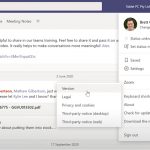
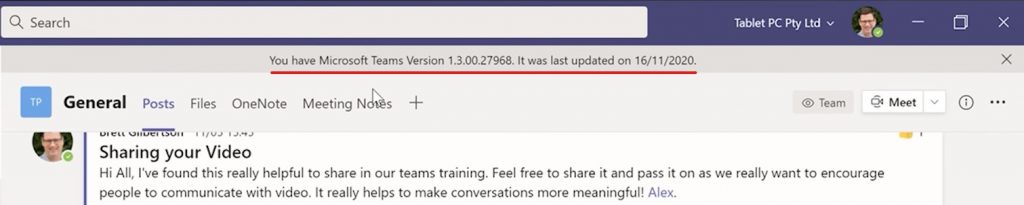
If it says 32-bit in the version name; that means you’ve got the version that was written for X86 processors, not the latest native ARM version of Teams. You can update it manually by uninstalling Teams, and downloading Teams from the Team website.
If it does not have 32 bit in the name, then you’re on the latest ARM native version.
Does it Perform Better?
With the natively compiled version of Teams installed, the first thing that I noticed was the Teams window was much quicker to resize when I moved it around my screen, and between my monitors. It refreshed at least double the speed of the emulated version.
Loading a document from a channel was much faster than using the emulated version. Teams on ARM downloaded and opened the document, then finished loading the toolbar in 10 seconds, compared to the emulated version’s 15 seconds. 50% faster!
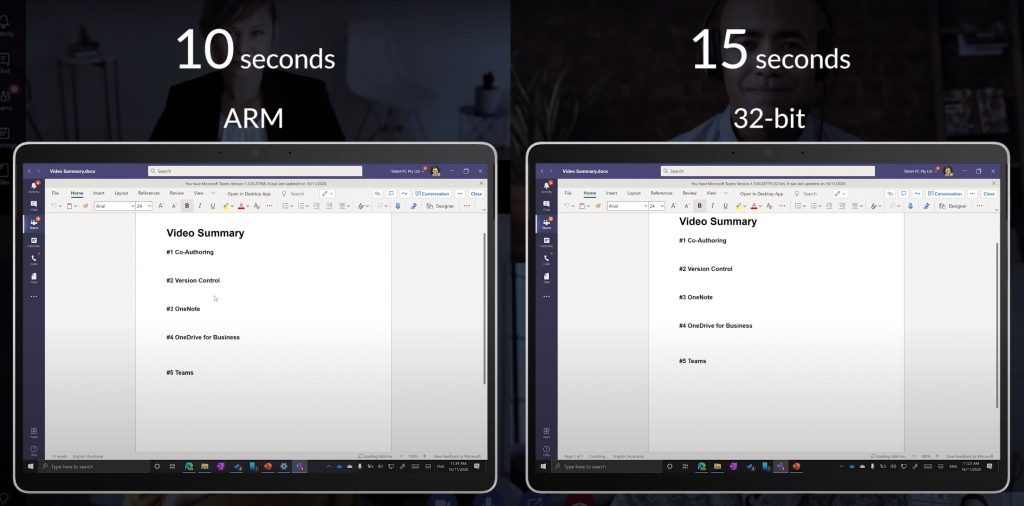
Using Teams on ARM
Over the last few weeks I’ve done a lot of Work in Teams on the Pro X. The improvements aren’t major, but the small things add up. The Surface Pro X handles video work very well. It’s smooth, it runs cool, and it uses far less battery on video calls than the Pro 7 does. It’s still not without its limitations, but it’s a very impressive device – now even more-so with this native version of Teams.
Give Feedback on Teams on Uservoice
A great way to shape products like Teams and Office 365 is with your feedback. Uservoice is a great place to influence the future of these apps, so make sure you go there and vote for suggestions – and maybe even add some of your own!






